User Manual - Finder Card for MagSafe (Android)Updated a month ago
Congratulations on the purchase of your Ekster Finder Card for MagSafe (Android).
After unboxing, kindly follow the steps below to ensure your device is adequately charged for a minimum of 2 hours. Once fully charged, you can proceed to connect it with your Android Find Hub app.
The Ekster Finder Card allows users to locate their wallet by emitting a sound or by viewing its geographical position on a map within the Android/Google® Find Hub® application (Android 9.0 or newer). Should an item equipped with the Ekster Finder Card be misplaced, its location can be ascertained through the Google Find My app. This application utilizes the Google Find My Device network, which provides global coverage for the Ekster Finder Card by leveraging hundreds of millions of Google devices. Further details regarding usage, charging, and additional functionalities are provided below.
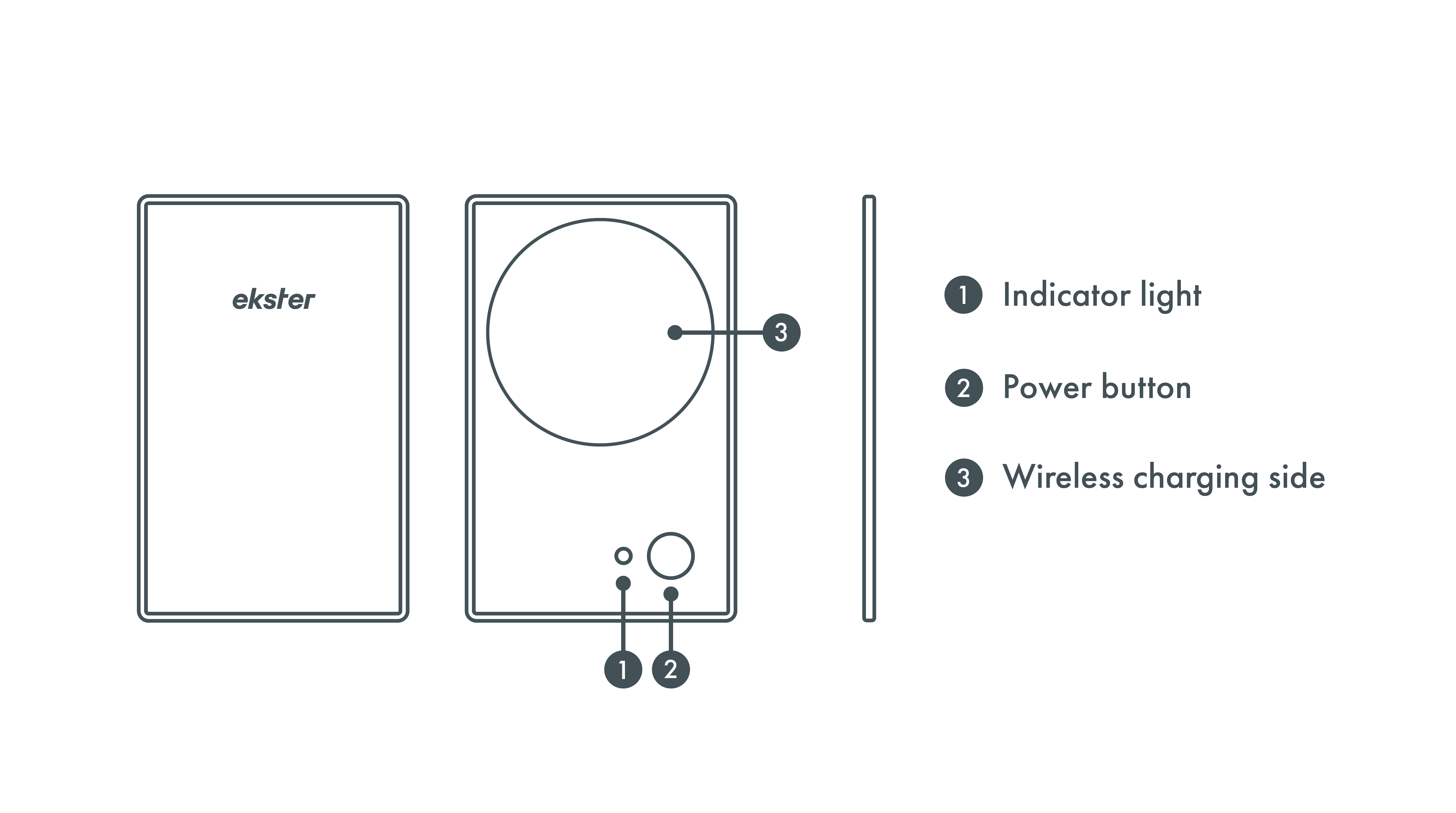
Requirements for usage
To use the Ekster Finder Card in the Android Find Hub app, we recommend installing the latest Android® version available for your device. You don’t need anything else.
How to charge your Ekster Finder Card for MagSafe
Upon first usage, please charge the Ekster Finder Card for a minimum of 2 hours.
- Connect the Finder Card to any wireless MagSafe charger;
- To wirelessly charge your Finder Card Pro, ensure the Ekster logo side is positioned for charging.
- Once connected, the LED light will blink to indicate it is charging;
- Once fully charged and if the card is paired, the LED light will remain illuminated until the charger is disconnected.
- If the card is not paired, the LED will be flashing, even if the card is fully charged.
How to set up your Ekster Finder Card for MagSafe
- Open the Find Hub application on your Google or Android device.
- Press the button on your Ekster Card Finder once to activate the device from sleep mode; a sound will confirm activation.
- Select 'Connect' and adhere to the on-screen instructions.
- Upon activation of the Finder Card, an "Ekster Finder Card" notification will appear on your Android phone. You have now successfully configured your Ekster Finder Card, and it will be visible within the Google Find Hub Application.
- Please note that in step 2, the Finder Card will revert to sleep mode if it is not paired within 10 minutes. To reactivate the Finder Card, simply press the button again.
I’ve got the setup done. What now?
Features:
- Ringing feature;
- Worldwide Google Find My Device network map location;
- A full charge gives 4-5 months of battery life;
- You can also use voice activation to help locate a device.
Voice activation instruction: Say: “Hey Google, play a sound on my wallet” or “Where’s my Wallet?”
How to reset to factory settings
- Press the button 3 times rapidly and hold for the 4th press (up to 5 seconds);
- A confirmation sound will be heard;
- The LED will be flashing;
- The Ekster Finder Card will be back in pairing mode and goes to sleep if it isn’t paired in 10 minutes.
Product specifications
Ekster Finder Card: Powered by Google Find My Device®
- Dimensions: 3.35 in. (85mm) x 2.11 in. (53.5mm) x 0.11 in. (2.7mm) (H x L x W) +/- 0.01 in. (0.3 mm) tolerance
- Technology: Google Find My Device network
- Water resistance: IPX5
- MagSafe: MagSafe-compatible on one side
- Compatibility: Android and Google devices
- Coverage: Worldwide tracking
- Ringer range: Up to 300 ft (90 m), low-energy wireless technology
- Wireless rechargeable: a full charge lasts up to 5 months
- Operational Temperature: 0 °C – 45 °C (32 °F – 113 °F)