User Manual - Finder Card for MagSafe (Apple)Updated a month ago
Congratulations on the purchase of your Ekster Finder Card for MagSafe.
After unboxing, kindly follow the steps below to ensure your device is adequetely charged for a minimum of 2 hours. Once fully charged, you can proceed to connect it with your Find My App.
You can ring your wallet so you can find it by sound or see the location on a map inside the Apple Find My® app. In case you really lost your belongings equipped with the Ekster Finder Card, you can find it by using the Apple Find My app. This app leverages the Apple Find My network, which has worldwide coverage for the Ekster Finder Card by utilizing hundreds of millions of Apple devices. Read further for specific instructions on usage, charging, and more.
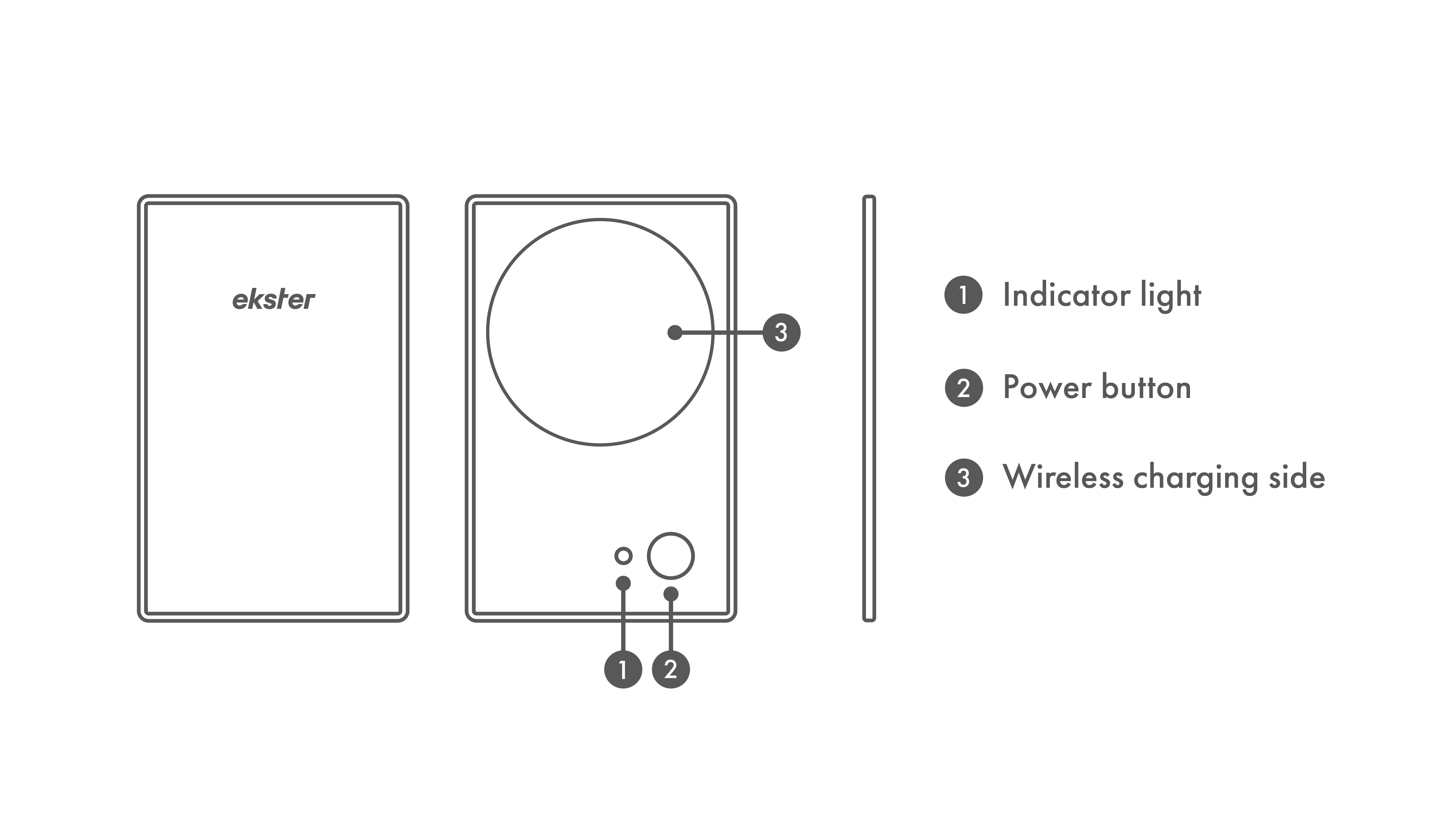
Requirements for usage
To utilize the Ekster Finder Card within the Apple Find My application, we advise installing the most recent iOS®, iPadOS®, or MacOS® version compatible with your device. No additional components are necessary.
How to charge your Ekster Finder Card for MagSafe
Upon first usage, please charge the Ekster Finder Card for a minimum of 2 hours.
- Connect the Finder Card to any wireless MagSafe charger;
- To wirelessly charge your Finder Card Pro, ensure the Ekster logo side is positioned for charging.
- Once connected, the LED light will blink to indicate it is charging;
- Once fully charged and if the card is paired, the LED light will remain illuminated until the charger is disconnected.
- If the card is not paired, the LED will be flashing, even if the card is fully charged.
How to set up your Ekster Finder Card for MagSafe
- Open the Apple Find My app on your iPhone® (or iPad®);
- Press the button on your Ekster Card Finder once (This wakes up your device out of sleep mode, you must hear a sound);
- Press the ‘Items’ tab and select ‘Add an Item’, then select ‘Other Supported Item’, The Apple Find My app will start looking for devices;
- Select ‘Connect’, follow the on-screen instructions;
Upon successful completion, your Ekster Finder Card will be configured and visible within the Apple Find My application.
- Please note that in step 2, the Finder Card will revert to sleep mode if it is not paired within 10 minutes. To reactivate the Finder Card, simply press the button again.
I’ve got the setup done. What now?
Features:
- Finding feature;
- Worldwide lost & found Apple Find My network;
- A full charge gives 4-5 months of battery life;
- Left-behind reminder;
- You can also use Siri® to help locate a device.
Siri instruction: Activate Siri and say: “Play a sound on my Wallet” or “Where’s my Wallet?”
How to put your Finder Card for MagSafe in ‘Lost Mode’?
- Open the Apple Find My app on your iPhone (or iPad);
- Press the ‘Items’ tab and select your item;
- Scroll down to ‘Lost Mode’ and select ‘Enable’;
- Read the instructions carefully and proceed with ‘Continue’;
- Enter either your phone number or email address for the finder to contact you, select ‘Next’;
- Select ‘Activate’, the item is now in Lost Mode and the entire Apple Find My network is actively searching for your item.
How to use left-behind reminders (‘Notify me when left behind’)
This feature is on by default. To change it:
- Open the Apple Find My app on your iPhone (or iPad);
- Press the ‘Items’ tab and select your item;
- Scroll down to ‘Notifications’;
- Tap ‘Notify when left behind’ to toggle this setting off or on.
Additional: To designate locations where you do not wish to receive this reminder, select ‘Notify me, except at’ and tap the blue text ‘New Location’.
Choose an address and specify a ‘small’, ‘medium’, or ‘large’ range around this address.
Note: ‘Small’ provides a more precise location, while ‘large’ selects a significantly wider perimeter.
How to reset to factory settings
- Press the button four times rapidly and hold for the fifth press (up to 5 seconds).
- A confirmation sound will be heard, and the LED will begin flashing.
- The Ekster Finder Card will then re-enter pairing mode and will enter sleep mode if not paired within 10 minutes.
Product specifications
- Ekster Finder Card: Powered by Apple Find My
- Dimensions: 3.35 in. (85mm) x 2.11 in. (53.5mm) x 0.11 in. (2.7mm) (H x L x W) +/- 0.01 in. (0.3 mm) tolerance
- Technology: Apple Find My network
- Water resistance: IPX5
- Compatibility: iOS 14 or newer
- MagSafe: MagSafe-compatible on one side
- Coverage: Worldwide Lost & Found Platform
- Range: Up to 300 ft (90 m) low-energy wireless technology
- Wireless rechargeable: a full charge lasts up to 5 full months;
- Operational Temperature: 0 °C – 45 °C (32 °F – 113 °F)
🧡Need Help?
If your Finder Card isn’t behaving, check the Finder Card troubleshooting guide or reach out to our team, we’re just one message away!